1
Beginners & Help / Gunbot 6.x (XT) & Zeno GUI - QUICK SETUP GUIDE
« on: September 19, 2017, 01:51:05 PM »Gunbot & Zeno GUI Install Guide
get both up and running in minutes
as a official Zeno GUI Reseller (check this thread for 20% discount https://gunthy.org/forum/index.php/topic,1128.0.html)
I wan't to share how easy it is to get both up and running in minutes (Gunbot 6.x (XT) & Zeno GUI (Web GUI) )
This guide is for a Linux VPS, but works on Windows and macOS too. Linux is the cheapest OS on a VPS
You can choose any VPS with Debian oder Ubuntu.
- Gunbot 3.3.2 -> GUI 0.95
- Gunbot 3.3.3+ ( 4.x & 5.0.4) -> GUI 0.994
- Gunbot 5.0.5.5+ -> GUI 1.0 (GUI 1.1)
- Gunbot 6.x (XT)+ -> GUI 1.2
Telegram Zeno GUI community: https://t.me/ZenoGUI_Community
Downloads:
Gunbot 6.x : https://github.com/GuntharDeNiro/BTCT/tags
GunthyGUI: https://github.com/zenocrypto/zeno-gui/releases
Wiki's:
Gunbot 6.x: https://github.com/GuntharDeNiro/BTCT/wiki
GunthyGUI: https://github.com/zenocrypto/zeno-gui/wiki
1. Download the latest Gunbot and Zeno GUI and unpack in one folder (gunbot_install)
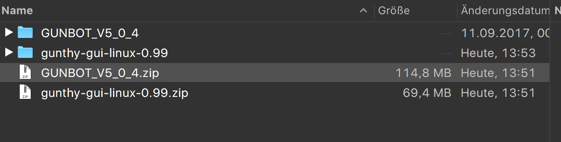
2. Install Gunbot
follow this install guide for Gunbot : https://github.com/GuntharDeNiro/BTCT/wiki/Linux-Installation
should now look like this:
Linux

Windows
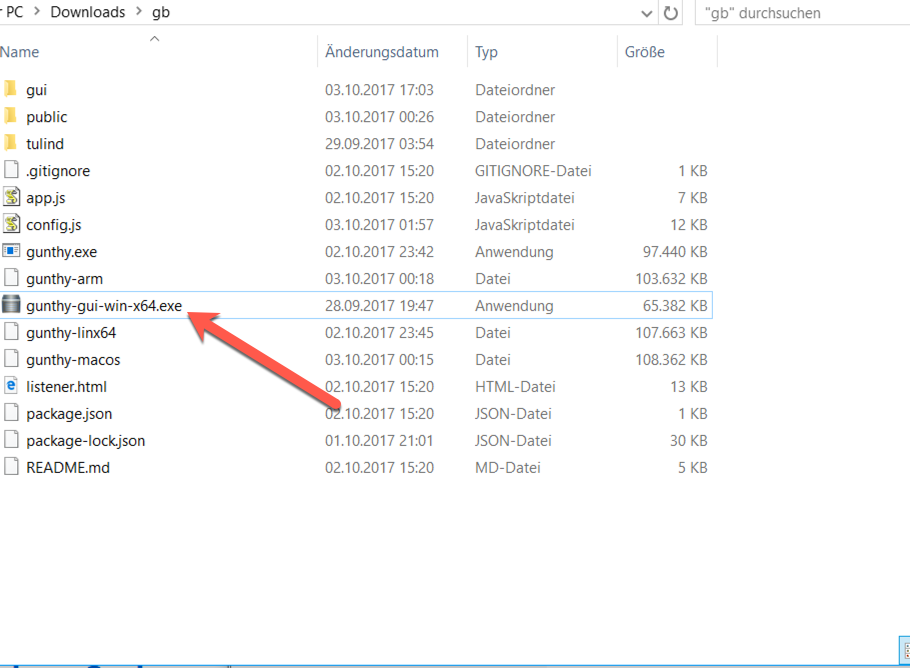
Open the config Webgui on Port 5000 as displayed in the console and add your api key and secret
3. open den command line and go to your Gunbot directory:
4. change the permission to:
[/list]
Code: [Select]
chmod +x zeno-gui-linux-x645. add your Gunbot API Keys:
Open a Browser and the config Webgui on Port 5000 as displayed in the console and add your api key and secret
6a. start the Zeno GUI (Linux):
Code: [Select]
./zeno-gui-linux-x64
6b. start Zeno GUI (Windows):
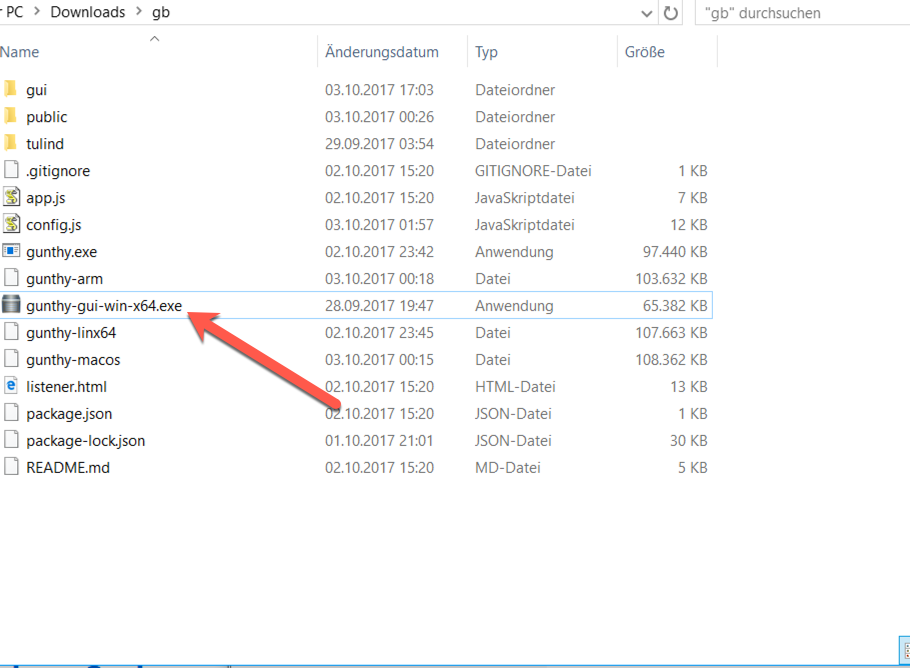
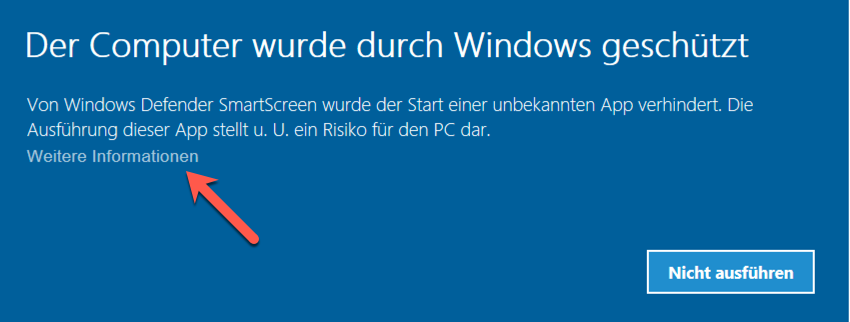
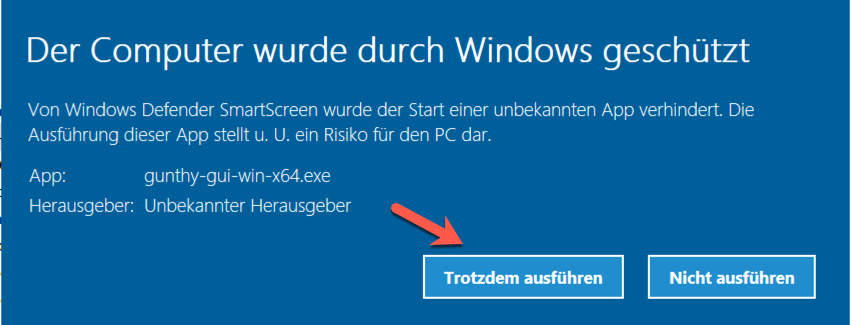
7. open your browser and go to the displayed URL
Code: [Select]
http://YOUR_URL:80808. choose your certificate config
you can use any cert, including a self-signed or lets encrypt
Guide: https://github.com/zenocrypto/zeno-gui/wiki/SSL-Configuration
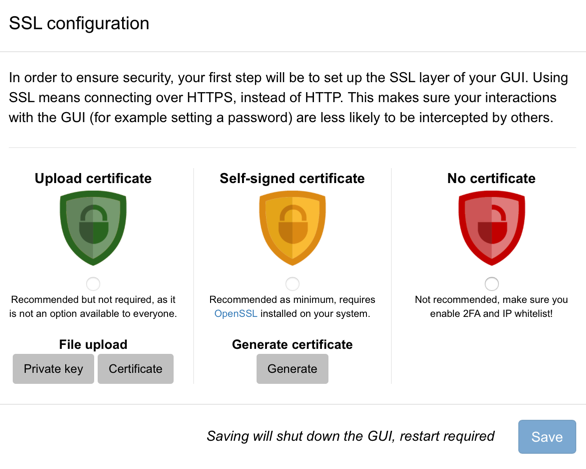
9. restart the GUI, refresh the browser:
fill in your exchange API keys, the Zeno GUI License ....

10. restart the GUI, refresh the browser:
add coin pairs for trading (1) and start the bot (2)
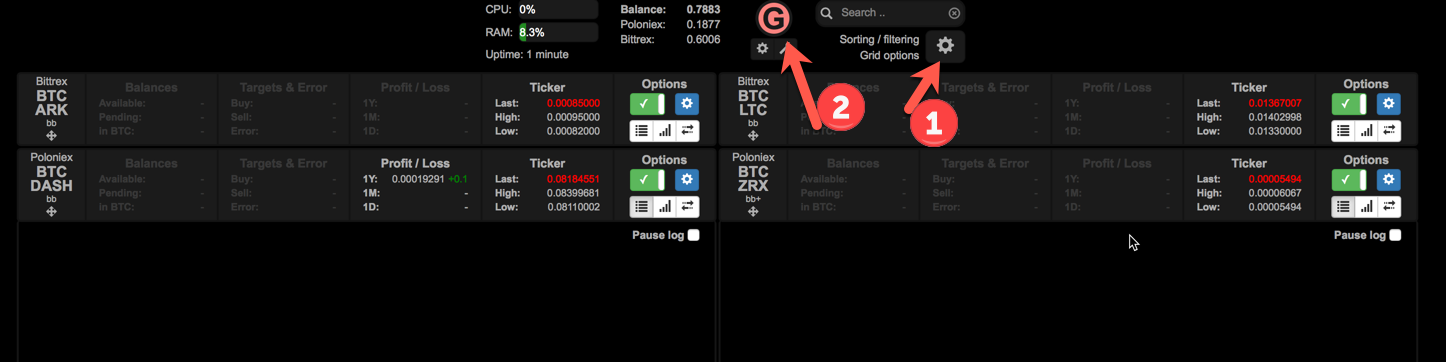
11. keep the GUI alive:
start it with pm2 to run in background
Code: [Select]
pm2 start zeno-gui-linux-x64if you have problems, check the wiki: https://github.com/zenocrypto/zeno-gui/wiki/Keeping-GUI-alive
your done, you finished the basic installation
check the other config options if needed
happy trading and good profits
